
- P : +44 1252 403 531
- E : Hello@NettMore.co.uk


When you view a website, the first time that you visit it, your PC downloads all the text and images and displays them for you. In order to speed up things it's possible that your browser is set to cache this information.
This can cause problems when you re-visit a site as you're not necessarily getting the latest information. Most competent systems will only cache pages that are not regularly updated, however sometimes it is a problem. It is also a problem during the web development process when trying to display updates to the customer. What happens is the designer may update the image, but when the customer re-visits the developent site they see what is in their cache, not the current information. There are three stages to try when forcing the cache to update:
Press [F5] on the keyboard. This is a useful key anyway - you can use it to refresh pages, explorer windows etc.
Press [Control]+[F5] on the keyboard. This is a FORCED refresh.
This process is more complacated. To do it thoroughly follow the following steps.
You will get a dialog box similar to the one shown below.
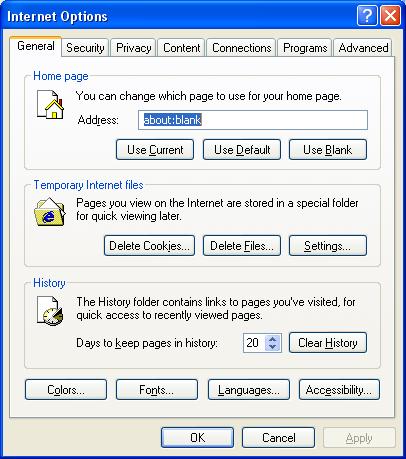
This should clear all the files that are in your browser cache. This can take some time as it can be upto 10% of the space on your hard disk.
When you go back to the website you should have a completely flesh view of it.